Průvodce prvním použitím PhotoRobot Virtual Catwalk

Tento uživatelský manuál poskytuje technické informace pro základní pochopení a funkční provoz PhotoRobot Virtual Catwalk. Cílem je podpořit zákazníky PhotoRobot, kteří si své zařízení nedávno zakoupili, a zjednodušit onboarding nové technologie. To zahrnuje obecný přehled zařízení o Virtual Catwalk, instrukce pro připojení zařízení do sítě a kroky pro první použití systému.
Poznámka: Před prvním použitím se vždy podívejte na informace a pokyny k bezpečnosti PhotoRobot a také na manuál, který je přímo k vašemu zařízení dodáv.
Důležitý: Počáteční instalaci zařízení PhotoRobot musí vždy provést oprávněný orgán PhotoRobot. Orgány s oprávněním k instalaci PhotoRobot jsou schváleným distributorem nebo zástupcem samotného výrobce.
Průvodce prvním použitím na molu PhotoRobot
Děkuji a gratuluji k nákupu vašeho PhotoRobot Virtual Catwalk. Vaše zařízení PhotoRobot představuje desetiletí přímých zkušeností, poznatků a inovací v automatizované fotografii. Jeho design je také zaměřen na vaše a jedinečné podnikání každého zákazníka. PhotoRobot je modulární pro podporu širokého spektra použití, přičemž každý konkrétní případ přináší přínos celému ekosystému PhotoRobot. Použijte následující dokumentaci, abyste se seznámili s řešením PhotoRobot, a také pro návod k prvnímu použití vašeho zařízení.
Pokud narazíte na problémy, podívejte se na PhotoRobot Troubleshooting pro řešení běžných problémů s hardwarem, roboty, kamerami, světly, střihem a postprodukcí.
1. Popis zařízení - PhotoRobot Virtuální lávka
PhotoRobot's Virtual Catwalk v provozu se stává nekonečnou 360°stupňovou přehlídkou pro módní fotografii a video. Zařízení se skládá z běžeckého pásu na rotační plošině, která se otáčí o 360 stupňů. Současně zůstávají kamery rozmístěny kolem plošiny, což vytváří fotografie a videa s efektem létající kamery. Pracovní stanice je vhodná pro 360° produktovou fotografii pomocí modelů nebo pro fotografování středně velkých až velkých objektů, když pás není zapnutý. Nástup a výstup z plošiny je také snadný, s nastavitelnou rychlostí pro větší stabilitu při pohybu.

Klíčové technologické prvky mola PhotoRobot zahrnují:
- Přizpůsobitelné ovládání pohybu (s dálkovým nastavením otáčení gramofonu a rychlosti běžeckého pásu od 0 do 10 km/h, aby dokonale vyhovovalo jakémukoli modelu).
- Snadný vstup a výstup (široká deska otočné plošiny je zajištěna podpěrami pro větší stabilitu a bezpečnost).
- Všechno na jednom místě (bez nutnosti stěhovat se na nebo z místa).
- Nastavitelná úroveň (s možností instalace lávky přímo do podlahy, aby byla v rovině s pracovní plochou).
1.1 Přehled zařízení - Virtuální lávka
PhotoRobot Virtual Catwalk se vejde do prostoru o rozměrech 7 x 7 metrů, který pokrývá rotační dynamiku otočné desky v kombinaci s pásem pro chůzi. To umožňuje dva směry pohybu. Je zde pohyb pásu podobného běžeckému pásu a pak rotující plošina, která se může otáčet současně během provozu pásu. Zároveň plná kontrola směru a rychlosti pohybu spolu s mobilními hranovými oporami zajišťuje bezpečnost i stabilitu během provozu zařízení.

1.2. Hlavní součásti Virtual Catwalk
1.2.1. Masivní pohonný motor v stroji umožňuje nastavitelnou rychlost běžeckého pásu od 0 do 10 km/h a pohání 360stupňovou rotaci platformy.

1.2.2. Všimněte si, že umístění řídicí jednotky není uvnitř lávky. Místo toho je řídicí jednotka oddělená od stroje, obvykle uvnitř samostatného rackového pouzdra PhotoRobot HD.
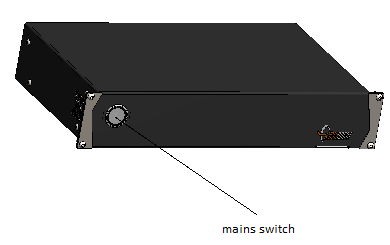
1.2.3. Pokud zařízení není používáno k nahrávání videa, je možné pás sundat a místo toho použít gramofon pro 360° produktovou fotografii. To je možné v režimu RotoPower a také v kombinaci s volitelným rozšířením PhotoRobot Robot Arm.


2. Před prvním použitím PhotoRobot Catwalk
Před prvním použitím PhotoRobot je nutné pochopit povahu řešení PhotoRobot. PhotoRobot je technicky modulární jednotka, která se skládá z hardwarových a softwarových komponent. To vyžaduje, aby PhotoRobot měl připojení ke stejné síti jako počítač, který jej obsluhuje.
Důležitý: Vždy se odvolejte na PhotoRobot First Use & Basic Testing pro technické požadavky a instrukce k připojení PhotoRobot k síti.
Obecně musí být splněny následující provozní předpoklady.
- Řídicí jednotka se musí připojit k místní síti.
- Na počítači musí běžet servisní GUI nebo software operátora s názvem _Controls.
- Počítač se musí připojit přes stejnou síť jako řídicí jednotka.
- Musí existovat funkční internetové připojení přes síť.

Navíc musí být parametry rozvodné soustavy elektřiny v souladu s požadavky (např. napětí a frekvence). K tomu použijte konektor RJ45 na zadní straně řídicí jednotky. Pokud nastavení řídicí jednotky není v souladu s předpisy, nastavte ji nejdřív. K tomu najděte manuální volič napětí na zadní straně řídicí jednotky. Poté připojte řídicí jednotku k síti přes ethernetový kabel pomocí konektoru RJ45.

Existují následující požadavky na konfiguraci sítě pro provoz Virtual Catwalk.
- DHCP server v síti je povinný.
- Komunikace přes TCP porty 7777, 7778 musí být povolena.
- Vysílání UDP na portu 6666 musí být povoleno.
- Připojení k internetu je povinné.
- *. photorobot.com přístup musí být povolen.
- as-unirobot.azurewebsites.net přístup musí být povolen.
- Pro ověření správného nastavení a řešení řešení se podívejte na PhotoRobot Networking Prerequisites and Configuration pro ověření správného nastavení a pro případné řešení problémů.
- Zapojte zástrčku do zásuvky.
Nakonec stiskněte hlavní vypínač na řídicí jednotce. Když se stav změní, kontrolka přestane blikat a přejde na kontinuální světlo, což signalizuje, že řídicí jednotka je připravena k provozu.
2.1. Najděte IP adresu PhotoRobot v LAN
Pro nalezení IP adresy Virtual Catwalk a dalších zařízení PhotoRobot použijte následující podpůrné aplikace k vyhledávání PhotoRobot v síti.
- Windows - frfind pro Windows
- Mac OS X - frfind pro macOS
- Android - PhotoRobot Locator ve službě Google Play
- iPhone, iPad - PhotoRobot Locator pro iTunes
Poznámka: Po nalezení zařízení PhotoRobot pomocí podpůrné aplikace zkopírujte IP adresu a vložte ji do jakéhokoli webového prohlížeče otevřeného na počítači. Pokud bude úspěšný, otevře se servisní GUI, které zobrazí základní uživatelské rozhraní pro testování PhotoRobot.
2.2. Napájení na molu PhotoRobot
V servisním rozhraní zařízení pak zapněte motor pomocí zeleného tlačítka napájení Motor ZAPNUTO.

2.3. Provést základní testování pro PhotoRobot Catwalk
Nakonec, abyste otestovali, zda je PhotoRobot plně funkční, použijte ovládací prvky rozhraní servisního GUI k otočení platformy do libovolného požadovaného úhlu.

- Zapněte motory (šipka 1), zkuste otočit (šipka 2).
- Pokud robot dodrží pohybové pokyny, je vaše zařízení PhotoRobot připraveno k běžnému provozu.
3. Software PhotoRobot _Controls
Software PhotoRobot _Controls App zajišťuje kontrolu nad celým robotickým pracovištěm Virtual Catwalk. To zahrnuje dálkové ovládání všech robotů, kamer a osvětlení. Software řídí pracovní postupy a poskytuje potřebnou funkcionalitu pro efektivní automatizaci v oblasti postprocessingu.
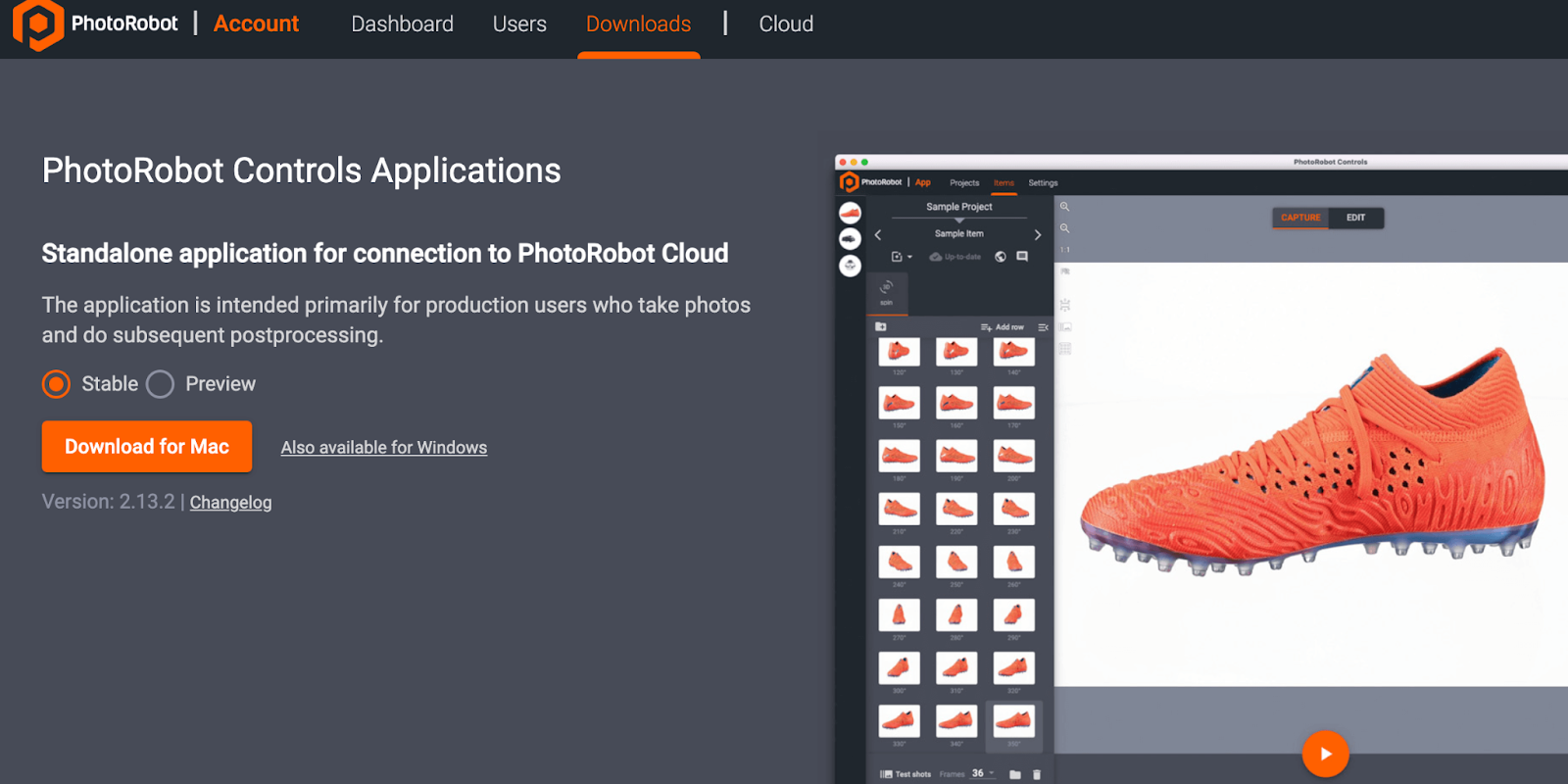
Důležité: PhotoRobot _Controls App software je dostupný ke stažení přes váš PhotoRobot účet. Není součástí dodávky stroje; Nakupuje se samostatně od stroje.
Poznámka: Pro podrobné informace a technické instrukce k používání PhotoRobot _Controls softwaru viz PhotoRobot Getting Started.
4. Informační štítky
4.1. Přehled symbolů
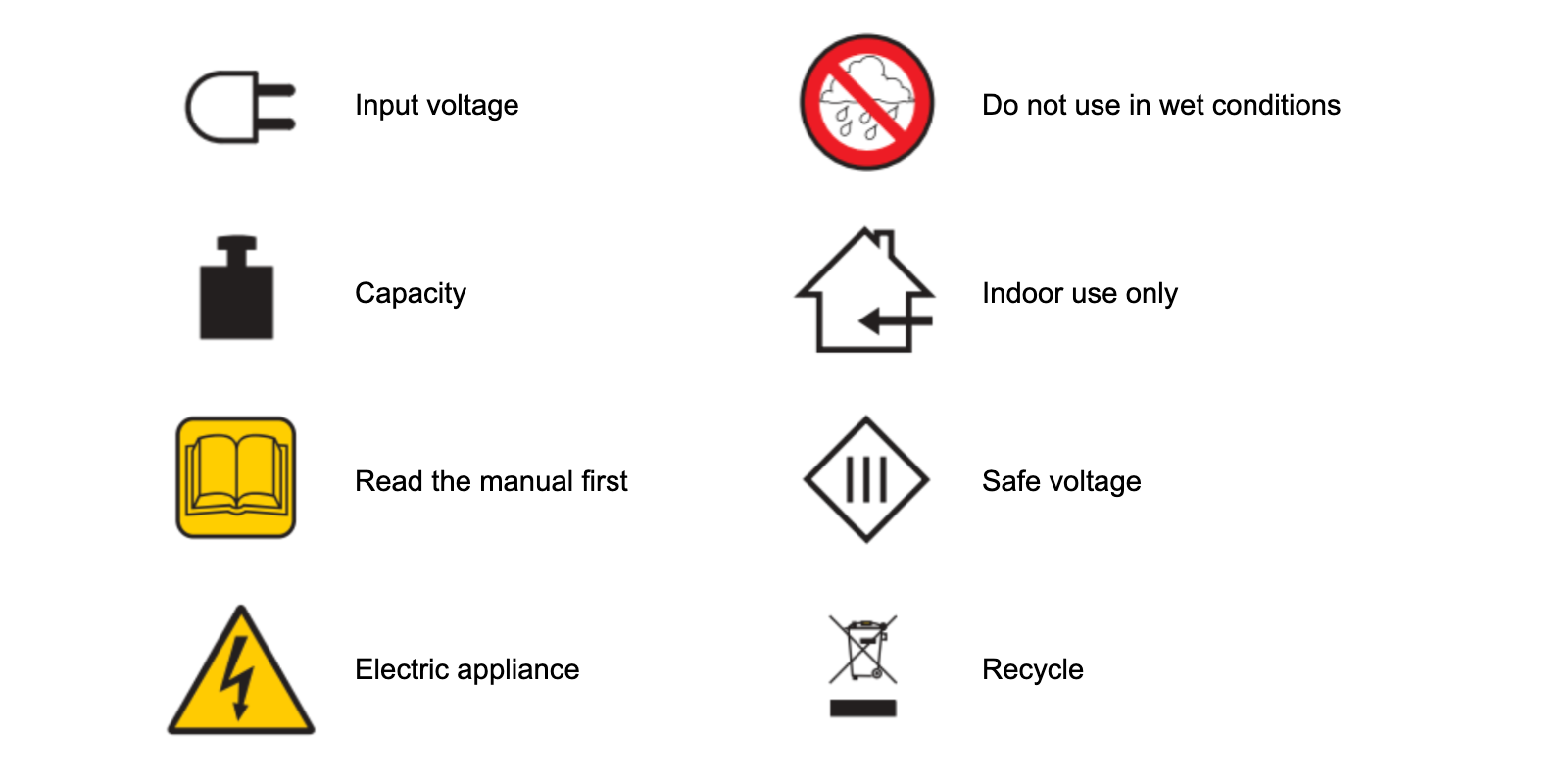
4.2. Štítky strojů a komponent
Pro štítky konkrétních strojů a komponent viz dokument PhotoRobot Safety Information and Instructions v sekci Information Labels (3.1.).

Řada Canon EOS Rebel nabízí digitální zrcadlovky vhodné pro začátečníky se solidní kvalitou obrazu, intuitivním ovládáním a všestrannými funkcemi. Tyto fotoaparáty jsou ideální pro nadšence do fotografování a poskytují spolehlivé automatické ostření, otočné dotykové obrazovky a nahrávání videa v rozlišení Full HD nebo 4K.
Připojení
Rozlišení (MP)
Usnesení
Digitální zrcadlovky Canon EOS poskytují vysoce kvalitní snímky, rychlé automatické ostření a všestrannost, takže jsou ideální pro fotografování i produkci videa.
Připojení
Rozlišení (MP)
Usnesení
Bezzrcadlové fotoaparáty Canon řady EOS M kombinují kompaktní design s výkonem podobným digitální zrcadlovce. Tyto fotoaparáty jsou vybaveny vyměnitelnými objektivy, rychlým automatickým ostřením a vysoce kvalitními obrazovými snímači a jsou skvělé pro cestovatele a tvůrce obsahu, kteří hledají přenositelnost bez obětování kvality obrazu.
Připojení
Rozlišení (MP)
Usnesení
Řada Canon PowerShot nabízí kompaktní, uživatelsky přívětivé fotoaparáty pro příležitostné fotografy a nadšence. Modely od jednoduchých kompaktních kamer až po pokročilé kamery se zoomem poskytují pohodlí, solidní kvalitu obrazu a funkce, jako je stabilizace obrazu a 4K video.
Připojení
Rozlišení (MP)
Usnesení
Kamery Canon pro detailní fotografování a ruční fotoaparáty jsou určeny pro detailní fotografování a natáčení videa zblízka. Jsou kompaktní a snadno použitelné, nabízejí přesné ostření, zpracování obrazu ve vysokém rozlišení a všestranné makro funkce – ideální pro vlogování, produktovou fotografii a kreativní záběry zblízka.
Připojení
Rozlišení (MP)
Usnesení













