Předpoklady a konfigurace sítě PhotoRobot
Následující informace obsahují podrobné předpoklady pro připojení k síti a konfiguraci sítě pro funkční provoz společnosti PhotoRobot. Tato technická dokumentace má za cíl podpořit stávající zákazníky, kteří buď nevlastní předem nakonfigurované zařízení, nebo jejichž IT oddělení vyžaduje nezávislé nastavení.
Poznámka: Ve standardní praxi jsou s PhotoRobot dodávány předem nakonfigurované směrovače, které splňují síťové předpoklady. To pomáhá zjednodušit zavádění technologie PhotoRobot a výrazně snížit požadavky na podporu. V tomto případě router funguje jako malá interní síť v rámci hlavní sítě zákazníka. Tato interní síť plně vyhovuje všem komunikačním požadavkům společnosti PhotoRobot. Mezitím jsou počítač, studiová světla (připojená přes vyhrazenou Wi-Fi, aby se předešlo problémům s Wi-Fi zákazníka), všichni roboti a laserové boxy připojeny v této izolované podsíti. Studiová síť zákazníka pak vyžaduje přístup k internetu pouze pro tuto malou síť.
I když v případě potřeby, například pro zákazníky, kteří nemají nebo nemohou používat předem nakonfigurované zařízení nebo kteří vyžadují nezávislé nastavení, je k dispozici následující příručka pro konfiguraci sítě. Tento dokument je neustále vyvíjen pro podporu nezávislého nastavení sítě. Proto se také podívejte na jakoukoli dokumentaci, kterou vám konkrétně poskytla společnost PhotoRobot kromě tohoto online manuálu pro konfiguraci sítě.
1. Vytváření sítí: Předpoklady PhotoRobot
Tato část poskytuje souhrnný popis síťových požadavků pro funkční provoz PhotoRobot. Obsahuje seznam mapování protokolů / portů a odkazy na diagnostické nástroje.
Všimněte si, že každý PhotoRobot se skládá z mechanické části i řídicí jednotky. Řídicí jednotka je buď samostatná 19" racková jednotka, nebo je zabudována přímo do těla stroje (např. u kompaktních verzí stroje).
Dále je Řídící jednotka připojena k lokální síti.
V současné době jsou podporovány následující generace řídicích jednotek:
- Řídicí jednotka G5
- Řídící jednotka G6
- Řídící jednotka G7
K dispozici je vzdálený software pro ovládání hardwaru PhotoRobot (založený na vestavěném serveru).
Aplikace PhotoRobot Touch je aplikace pro vzdálené fotoaparáty provozovaná na systémech iOS a iPadOS.
1.1. Softwarový balík PhotoRobot _Controls
Softwarová sada PhotoRobot _Controls je preferovaná a plně podporovaná softwarová sada, která funguje s PhotoRobot hardwarem. Software je v neustálém vývoji, aby podporoval všechny nové verze zařízení PhotoRobot a nové verze podporovaných operačních systémů na platformách Apple a Windows.
1.2. Program BASIP
Software BASIP byl dříve poskytován s PhotoRobot v letech 2005 - 2015, ale nyní je jeho výroba ukončena. V současné době neexistuje žádný vývoj ani podpora protokolu BASIP.
1.3. Software SpinMe Studio
Software SpinMe Studio je podporován společností SpinMe Ltd. Poznámka: Tento softwarový balíček pokrývá pouze částečné funkce hardwaru PhotoRobot. Řídicí jednotky také vyžadují platnou licenci PhotoRobot API, aby byly spravovány tímto softwarem.
1.4 Připojení k internetu
Obecně platí, že pro 100% funkčnost zařízení PhotoRobot je nutné mít připojení k internetu. To je způsobeno hardwarovými řadiči (Řídicí jednotky Gx) a softwarovými balíčky. Informace o zvláštních situacích, kdy je připojení k internetu nedostupné nebo omezené, naleznete v dodatku Informace na konci tohoto dokumentu.
2. Sítě PhotoRobot - obecný přehled
Následující obecný přehled sítí PhotoRobot slouží pouze pro informace pro rychlý start. Shrnuje moduly, parametry řídicí jednotky (G6) a způsob připojení PhotoRobot do sítě zákazníka. Podrobný popis požadavků na síť PhotoRobot naleznete v další části (3) tohoto dokumentu.
2.1. Přehled modulů
PhotoRobot je modulární jednotka. Z hlediska sítě jsou k dispozici dva moduly:
- Zařízení PhotoRobot
- Směrovač
2.2. Souhrn řídicí jednotky (G6)
Ovladač podporuje vestavěné ethernetové připojení 10/100 a síťové rozhraní RJ45.
Provoz v počítačové síti pak vyžaduje otevřené porty a protokoly, jak je definováno v uživatelské příručce, Systémové požadavky PhotoRobot.
Kromě toho místní podsíť PhotoRobot hostující všechny komponenty PhotoRobot používá protokoly / porty v následující tabulce:
2.3. Připojení PhotoRobot k místní síti
Z hlediska sítě je PhotoRobot síťové zařízení. PhotoRobot se připojuje k místní síti pomocí standardního ethernetového kabelu. Připojení Wi-Fi se nedoporučuje.
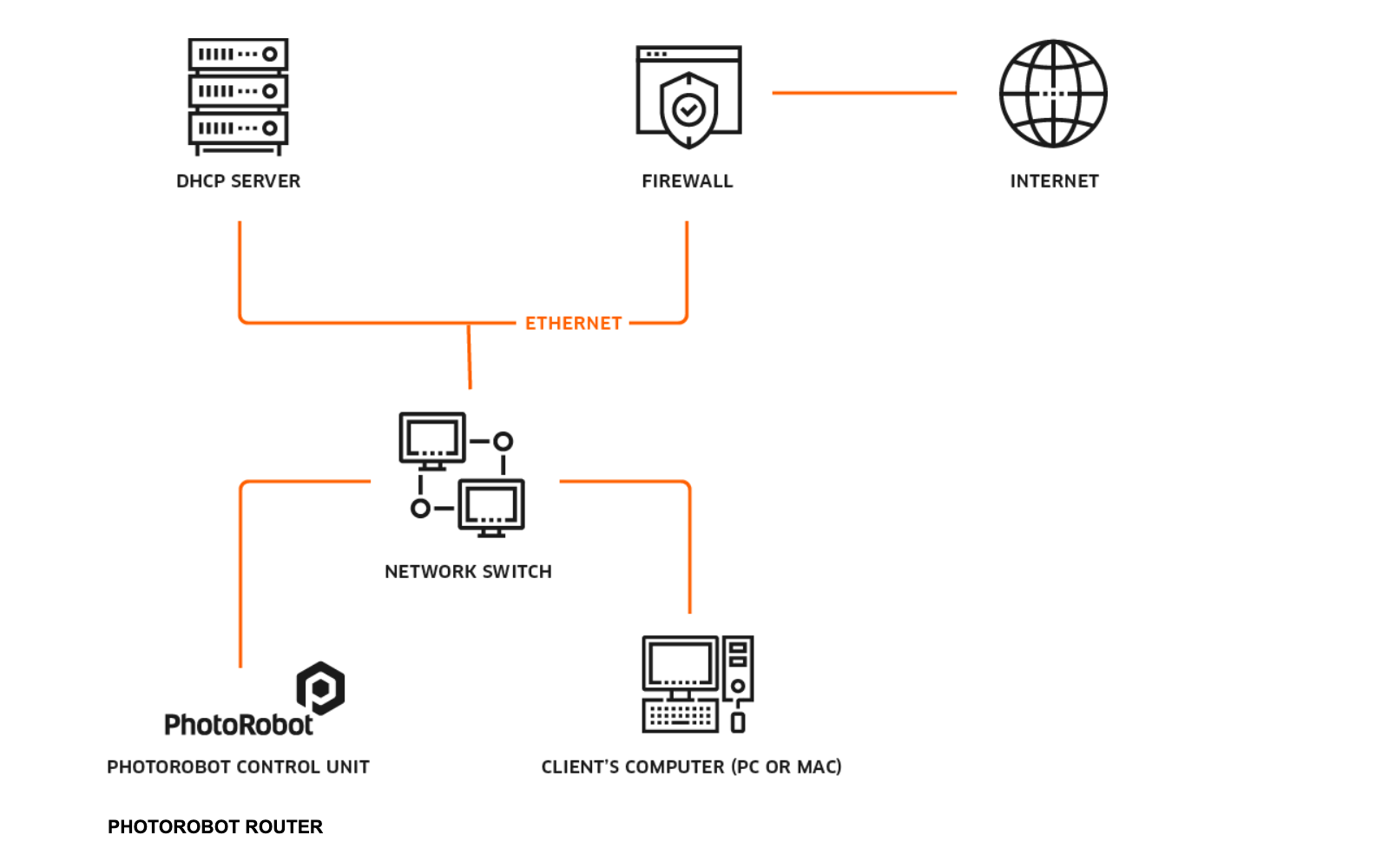
Pro diagnostiku a řešení potíží existují následující doporučené nástroje:
- Windows - frfind.exe pro Windows
- Mac OS X - frfind pro macOS
- Android (Ukončeno) - PhotoRobot Locator ve službě Google Play
- iPhone, iPad - PhotoRobot Locator pro iTunes
- Ping - Standardní nástroj pro požadavky na odezvu v operačním systému Windows nebo Mac OS
Poznámka: Aplikace pro vyhledávání PhotoRobot v síti jsou také dostupné prostřednictvím odkazů v části Stahování účtu PhotoRobot. Navíc, zatímco verze PhotoRobot Locator pro Android je nyní ukončena, toto ukončení není bez náhrady – a týká se také aplikace frfind. Pro urychlení procesu PhotoRobot _Controls nyní integruje nástroj pro lokalizaci jednotlivých řídicích jednotek a otevření jejich diagnostických webových stránek přímo v softwaru. Ujistěte se, že používáte nejnovější verzi softwaru, abyste měli přístup k této funkci šetřící čas.
3. Podrobné předpoklady pro síť PhotoRobot
Následující informace podrobně popisují technickou konfiguraci síťových parametrů PhotoRobot. Tato část je určena pouze pro použití zkušeným správcem systému ve zvláštních případech a v kombinaci s jakýmikoli doplňkovými pokyny a dalšími materiály poskytnutými společností PhotoRobot speciálně pro vaši instalaci.
Poznámka: PhotoRobot je modulární jednotka skládající se z hardwaru i softwaru. Pokud jde o síť, PhotoRobot má dva moduly: zařízení PhotoRobot a router připojující PhotoRobot k místní síti.
3.1. Obecné požadavky na síť PhotoRobot
Obecné síťové požadavky na zařízení PhotoRobot jsou následující.
- V lokální síti musí být DHCP server. Také se obecně nedoporučuje používat pevnou IP adresu pro PhotoRobot. Pokud jsou vyžadovány pevné IP adresy, vyhledejte pokyny v podpoře PhotoRobot.
- Lokální podsíť PhotoRobot umožňuje odesílání vysílání UDP na porty 6666, 67, 53.
- Přijímá vysílání UDP na adresu 255.255.255.255, port 6666.
- Přijímá vysílání UDP na svou vysílací adresu (například 10.1.2.255), port 6666.
- Je nutné připojení ethernetovým kabelem k místní síti LAN zákazníka. K dispozici musí být jeden datový socket. Vyhněte se připojení Wi-Fi.
- Pro zařízení PhotoRobot je nutné připojení k internetu z místní sítě. Ve zvláštních situacích, kdy není k dispozici místní připojení k internetu, kontaktujte technickou podporu.
- Musí být splněny požadavky v následujících částech týkající se řídicí jednotky, požadovaných protokolů a portů pro provoz LAN a PhotoRobot Cloud.
3.2. Řídicí jednotka (G4, G5)
Řídicí jednotka generace 4 a generace 5 jsou starší verze, které jsou nyní zastaralé a již nejsou podporovány ani servisovány. V případě poruchy zařízení je doporučen upgrade na novější verzi.
Verze 4 a 5 jsou založeny na RM1 (s vysoce výkonným DSC dsPIC33F) nebo RM32 (s MCU PIC32MX).
- Řadič s RM1 podporuje vestavěné ethernetové rozhraní 10 Base-T s konektorem RJ45.
- Řadič s RM2 podporuje vestavěné ethernetové rozhraní 10/100 Base-TX s konektorem RJ45.
3.3. Požadované protokoly a porty pro provoz v lokální síti (G4, G5)
Pro řídící jednotky G4 a G5 jsou pro provoz v lokální síti nezbytné následující protokoly a porty.
- Místní síť vyžaduje, aby vysílání UDP bylo odesíláno na porty 6666, 67 a 53.
- Lokální sítě musí akceptovat UDP vysílání na adresu 255.255.255.255, port 6666.
- Lokální sítě musí akceptovat UDP vysílání na svou broadcastovou adresu (například 10.1.2.255), port 6666.
- Není nutné vystavovat žádnou z komponent PhotoRobot přímo na internetu prostřednictvím veřejné IP adresy ani NAT.
3.4. Řídicí jednotka (G6, G7)
Řídící jednotky G6 a G7 jsou založeny na platformě Beagle Bone Black, která má procesor ARM Cortex A8 se systémem upravené linuxové distribuce Xenomai. Ovladač podporuje vestavěný ethernet 10/100 se síťovým rozhraním RJ45 pro připojení k síti.
3.5. Požadované protokoly a porty pro provoz v lokální síti (G6, G7)
Pro provoz Řídící jednotky G6 a G7 v lokální síti jsou vyžadovány následující protokoly a porty .
- Lokální síť musí umožňovat odesílání UDP vysílání na porty 6666, 67, 53.
- Lokální sítě musí akceptovat UDP vysílání na adresu 255.255.255.255, port 6666.
- Lokální sítě musí akceptovat UDP vysílání na svou broadcastovou adresu (například 10.1.2.255), port 6666.
- Není nutné vystavovat žádnou z komponent PhotoRobot přímo na internetu prostřednictvím veřejné IP adresy ani NAT.
3.6. Cloud PhotoRobot
PhotoRobot Cloud je rozšířením místního softwaru PhotoRobot Controls a pro přístup ke cloudovým službám na PhotoRobot Cloud vyžaduje aktivní licenci.
Veškerá komunikace probíhá pouze přes standardní zabezpečený port 443.
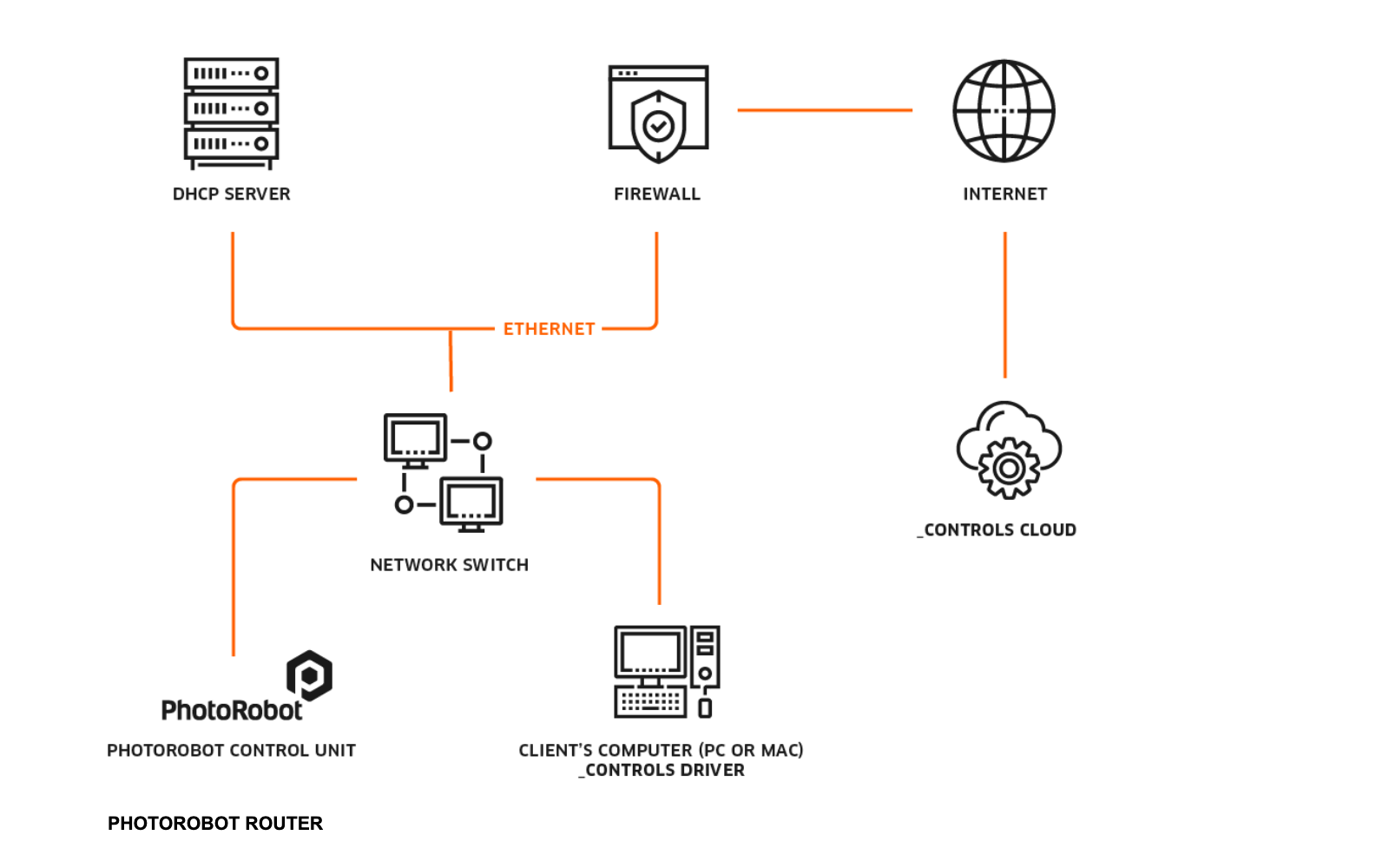
Poznámka: Provoz v počítačové síti vyžaduje otevřené porty a protokoly, jak je definováno v systémových požadavcích PhotoRobot.
4. Připojení PhotoRobot k síti zákazníka
4.1. První připojení PhotoRobot k síti
Aby bylo možné poprvé připojit zařízení PhotoRobot k síti zákazníka, existují následující požadavky:
- Zařízení PhotoRobot s řídicí jednotkou. Zkontrolujte verzi; mělo by to být G6, G7 nebo novější. Řídící jednotky verze G4 a G5 jsou zastaralé a pro nové instalace se nepoužívají. Pokud potřebujete nainstalovat G4 nebo G5, kontaktujte technickou podporu PhotoRobot.
- Počítač klienta. Může to být vaše vlastní zařízení PC / Windows nebo MacOS.
- Testovací utilita pro klientský počítač: frfind.exe pro Windows, nebo frfind pro OS X. Stáhněte si nástroj, otevřete složku Stažené soubory a dvakrát klikněte na "frfind.tar". Tím se extrahuje spustitelný frfind ve složce Stažené soubory.
- Základní informace o síti zákazníka. Prostudujte si dokumentaci, pokud je k dispozici, nebo se správci IT vaší společnosti.
Pokud jde o základní informace o síti zákazníka, pokuste se odpovědět na následující otázky:
4a. Je k dispozici jedna síťová zásuvka RJ45 pro připojení PhotoRobot?
4b. Je DHCP server spuštěn a distribuován IP adresy, DNS info a GW info?
i. Pokud ano, nebude nutná žádná další konfigurace na PhotoRobot ani na počítači klienta.
ii. Pokud není k dispozici žádný server DHCP, požádejte o: Jednu statickou IP adresu, síťovou masku, IP adresu brány a IP adresu serveru DNS.
4.2. Připojení PhotoRobot k řídicí jednotce G5
Pokud je připojena řídicí jednotka PhotoRobot verze G5, připojte PhotoRobot k síti zákazníka podle následujících pokynů.
- Připojte PhotoRobot pomocí běžného ethernetového kabelu k routeru; není potřeba žádný křížený kabel. Očekává se, že tovární nastavení se nezmění. To znamená, že PhotoRobot, který pracuje jako DHCP klient, nebyla přiřazena žádná statická adresa. Pokud je v síti DHCP server, není potřeba žádné další nastavení sítě. Pokud je vyžadována statická adresa, nakonfigurujte PhotoRobot na základě kroků pro první připojení k síti zákazníka z předchozí části tohoto dokumentu (4.b.ii).
- Zapněte zařízení PhotoRobot.
- Připojte počítač klienta ke stejnému routeru, ke kterému je připojen PhotoRobot.
- Spusťte testování utility frfind na počítači klienta podle popisu v části Základní testování připojení (5.1.).
- Pokud testovací nástroj frfind objeví PhotoRobot, síť je připravena a můžete zahájit výrobu pomocí aplikace PhotoRobot Controls.
4.3. Připojení PhotoRobot k řídicí jednotce G6
Pokud je řídicí jednotka PhotoRobot připojující se do sítě zákazníka verze G6, postupujte podle kroků 1 - 4 z předchozí části (4.2.). Pak si všimněte:
- Pokud se testovací nástroj frfind spustí na počítači klienta a zjistí PhotoRobot, zkuste jej připojit z počítače klienta prostřednictvím web prohlížeč. Chcete-li to provést, zadejte IP adresu objeveného PhotoRobot do adresního pole prohlížeče a stiskněte klávesu enter. Tím se otevře grafické uživatelské rozhraní služby PhotoRobot.
- Pokud je úspěšně dosaženo servisního grafického uživatelského rozhraní, je tato testovací fáze dokončena a můžete začít používat produkční aplikaci PhotoRobot Controls.
4.4. Standardní síťové moduly
Standardní síťové moduly jsou:
- Směrovač. Router MikroTik vytváří podsíť PhotoRobot uvnitř sítě zákazníka nebo vedle ní. Všechna zařízení PhotoRobot jsou připojena na stranu LAN routeru.
- Porty WAN routeru:
- Poslední port (nejvyšší číslo), pokud je dodán rackový router.
- Port 1, pokud je dodáván 4- nebo 5-portový router.
- Všechny ostatní porty směrovače jsou nakonfigurovány jako porty LAN.
- Výchozí adresa podsítě LAN: 172.31.173.0/24
- Výchozí IP adresa LAN routeru: 172.31.173.1
- Rozsah LAN DHCP: 172.31.173.10-100
- Porty WAN routeru:
- Wi-Fi modul.
- Wi-Fi modul je předkonfigurován pro provoz.
- Funguje jako přístupový bod s SSID PhotoRobotNet, pomocí hesla: tajné heslo
5. Diagnostika a odstraňování problémů
Pro diagnostiku a odstraňování problémů se sítí PhotoRobot si uvědomte, že se očekává, že PhotoRobot má výchozí nastavení. To znamená, že by neměla být změněna žádná čísla portů a že se chová jako klient DHCP. Pokud tomu tak není, resetujte nejprve všechny změny na tovární nastavení.
Typické schéma připojení zahrnuje intranetovou infrastrukturu reprezentovanou přepínačem nebo směrovačem a serverem DHCP, který přiděluje IP adresy klientům, jako jsou PhotoRobot a počítače klientů.
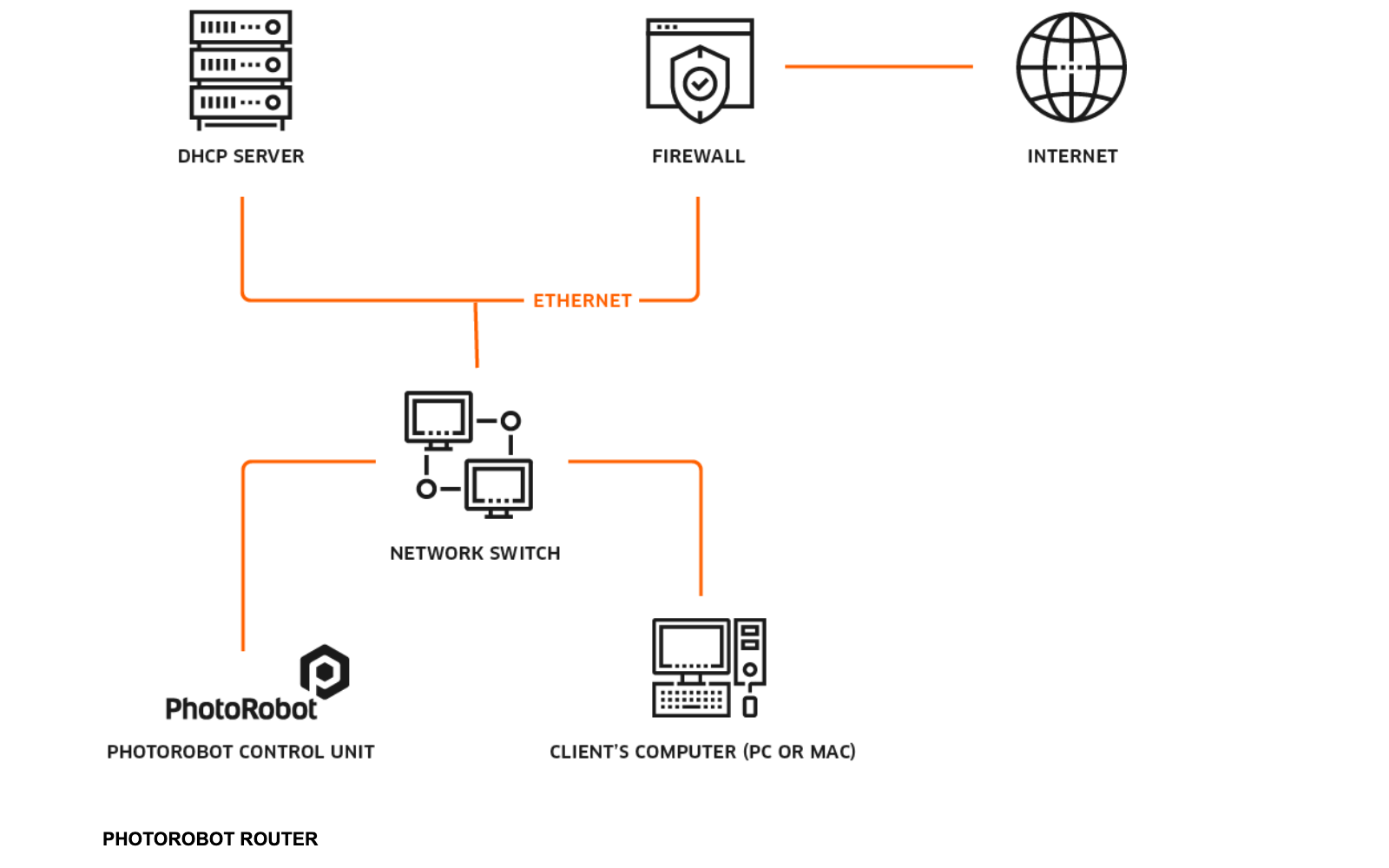
Ve výchozím nastavení musí být splněny následující předpoklady.
- V provozu je DHCP server, který klientům distribuuje IP adresy, DNS informace a GW informace.
- K dispozici je síťový přepínač podporující 10/100 Base-TX portů, z nichž dva jsou k dispozici pro PhotoRobot a klientský počítač. Další porty mohou být vyžadovány pro podporu příslušenství připojeného k síti, jako je ovladač světel FOMEI atd.
- Je potřeba strukturovaná kabeláž; nepoužívejte Wi-Fi.
Varování: PhotoRobot G6 a počítač, na kterém běží PhotoRobot Controls, musí být připojeny pouze přes LAN (Ethernet). Používání Wi-Fi nebo více síťových adaptérů současně způsobí problémy s připojením. Jedinou výjimkou jsou záblesky Broncolor Siros, které se připojují prostřednictvím vyhrazené sítě Wi-Fi spravované routerem PhotoRobot (nikoli Wi-Fi počítače). Jedinou výjimkou jsou žádosti o podporu pro jedinečné testovací scénáře.
5.1. Základní testování konektivity
Pokud se vyskytnou problémy, doporučuje se propojit řídicí jednotku PhotoRobot a počítač klienta na základě infografiky v předchozí části Diagnostika a odstraňování problémů (5.). Použijte obslužnou aplikaci frfind podle potřeby k objevení všech PhotoRobot v místní síti.
Také se ujistěte, že operační systém v klientském počítači, kde bude nástroj spuštěn, není spuštěn uvnitř virtuálního počítače (VMware, Parallels atd.). Pokud je operační systém uvnitř virtuálního počítače, nemusí nástroj frfind přistupovat k místní síti mimo počítač klienta.
5.2. Systém Windows
Pokud je operačním systémem klienta Windows, stáhněte si nástroj frfind a frfind.exe stažený soubor uložte do nového místního adresáře, například: C:\TEMP. (Nestahujte nástroj na Disk Google, síťový disk atd.).
Dále spusťte frfind.exe s oprávněními správce (nebo jako uživatel s omezenými právy).
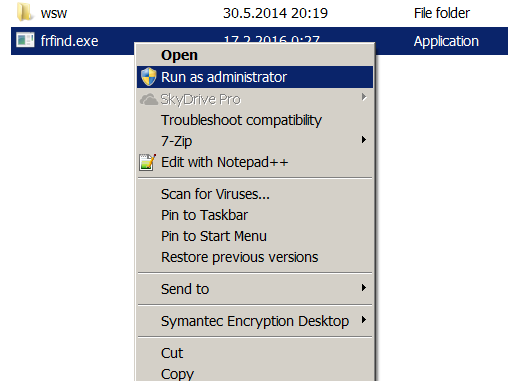
Nástroj Frfind prohledává místní síť prostřednictvím všech aktivních místních síťových rozhraní pro všechny připojené a spuštěné PhotoRobot. Pokud jsou nějaké nalezeny, zobrazí se následující údaje:
- IP adresa.
- MAC adresa.
- Verze s řídicí jednotkou.
- Číslo portu PhotoRobot.
Poté se zkontroluje dostupnost portů PhotoRobot. Všimněte si, že:
- Všechny zaškrtnuté porty by měly být otevřeny.
- Pokud je jeden nebo více portů zavřeno, uzavřený port se zvýrazní červeně.
- Důvodem uzavřeného portu může být jakýkoli problém se sítí nebo skutečnost, že PhotoRobot je aktuálně používán jinou aplikací, která port drží.
Následující obrázek ukazuje příklad výše uvedeného problému v rozhraní frfind.
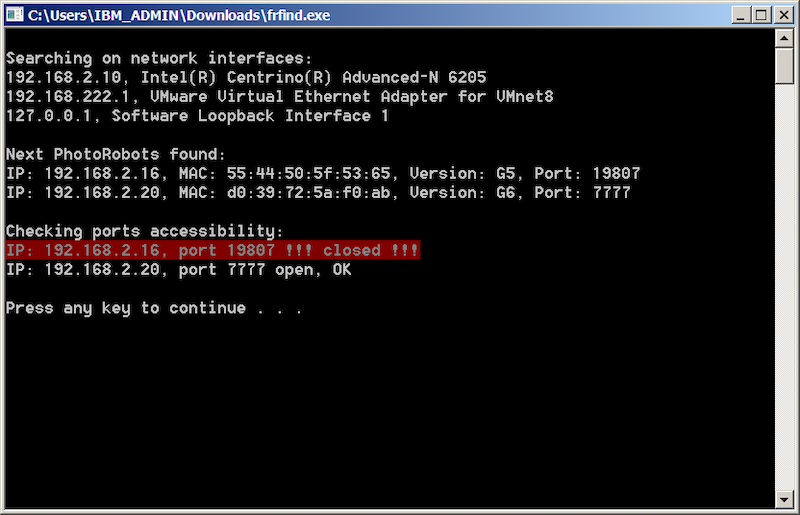
- Ve výše uvedeném problému se vyskytl problém s přístupem k PhotoRobot 192.168.2.16. protože neexistuje žádný dostupný port PhotoRobot. Důvodem může být problém se sítí nebo to, že někdo v současné době aktivně pracuje s jednotkou, a tak okupuje port.
- Dále si všimněte, že IP adresa síťového rozhraní 192.168.222.1 což ukazuje, že tento počítač běží na virtuálním počítači. To by mohlo zablokovat připojení některých aplikací, jako jsou PhotoRobot Controls, BASIP nebo SpinMe, v připojení PhotoRobot.
5.3. Systém macOS
Chcete-li spustit základní test připojení v systému MacOS, stáhněte si obslužnou aplikaci frfind pro systém Mac OS X. Dále otevřete složku Stažené soubory ve Finderu a poklepáním na "frfind.tar" extrahujte soubor frfind do systémového souboru Stahování.
Zobrazí se příkazové okno s vyhledáváním v procesu. Místní síť je skenována prostřednictvím všech aktivních místních síťových rozhraní pro všechny běžící PhotoRobot. Pokud jsou některé zjištěny, zobrazí se jejich IP a MAC adresy, verze a porty:
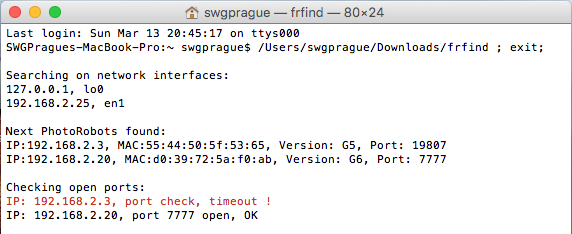
Poznámka:
- Všechny zaškrtnuté porty musí být otevřeny.
- Pokud je port uzavřen, je zvýrazněn červeně.
- Důvodem uzavřeného portu mohou být problémy se sítí, jako jsou omezení brány firewall, nebo to, že někdo aktivně pracuje s jednotkou a tím port okupuje.
5.4. Aplikace Android
Upozornění: Aplikace pro Android již nebude od roku 2025 podporována. Jeho funkčnost je plně nahrazena funkcemi integrovanými v PhotoRobot Controls.
Spuštění základního testu připojení v systému Android vyžaduje stažení nástroje PhotoRobot Utility (dříve Locator na Google Play) nebo prostřednictvím stažení souboru APK. Dále připojte své zařízení Android přes WiFi k síti, kde běží PhotoRobot, a spusťte aplikaci Locator.
Stisknutím tlačítka Hledat pak v síti vyhledáte PhotoRobot. Pokud je objeven PhotoRobot, zobrazí se následující obrazovky Locator:

Pokud je objevena řídicí jednotka PhotoRobot G6, záznam je aktivní a jsou k dispozici dvě základní funkce.
První funkce umožňuje kliknout na záznam vlevo, čímž se otevře webový prohlížeč přistupující ke GUI dálkového ovladače:
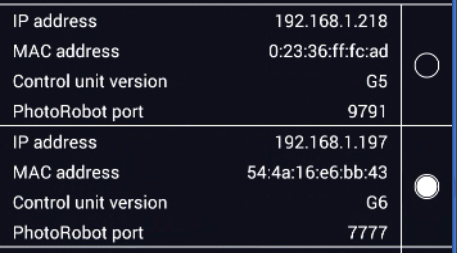
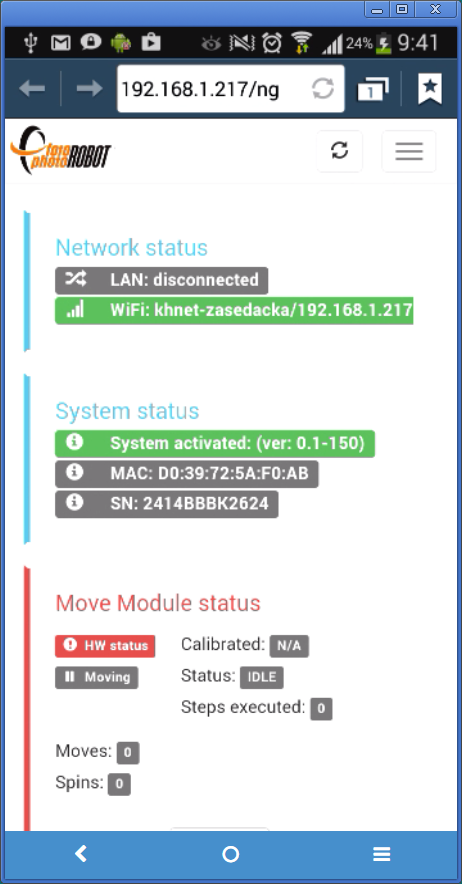
Druhá funkce slouží k rychlé a vizuální identifikaci fyzické polohy řídicí jednotky kliknutím na kolečko vpravo od záznamu. Řídicí jednotka poté na dvě sekundy bliká tlačítkem s logem PhotoRobot.
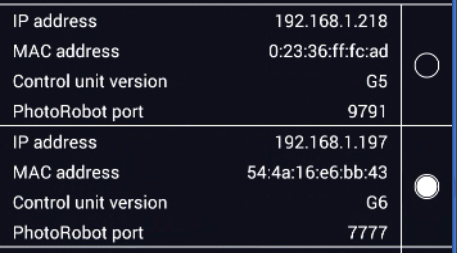
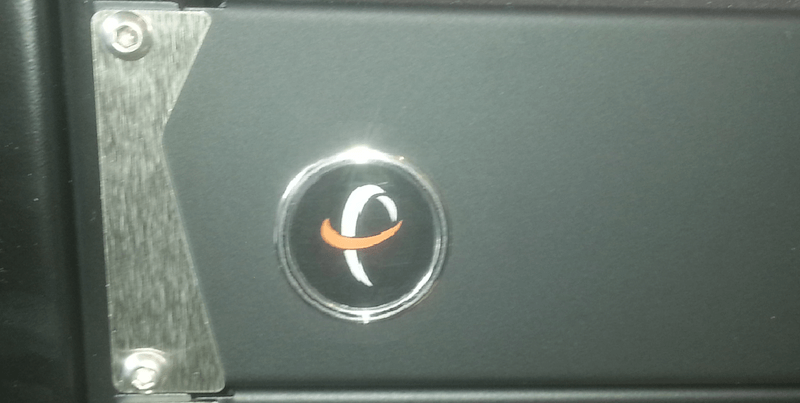
5.5. Systém iOS
Chcete-li spustit základní test připojení v systému iOS, stáhněte si nástroj PhotoRobot Locator z obchodu App Store. Dále postupujte podle stejných pokynů jako u základního testu připojení systému Android v předchozí části (5.4.).
Poznámka: Aplikace Locator je k dispozici pro iPhone a iPad.
6. Doporučení
6.1. Aktivace
Řídicí jednotky PhotoRobot musí být aktivovány pro funkční provoz ve výrobním prostředí. Upozorňujeme, že během procesu aktivace se aktivační server musí připojit k internetu. Doporučuje se také, aby byl nový PhotoRobot aktivován před přepravou na místo zákazníka. To vyžaduje místní připojení systému PhotoRobot k vaší vlastní síti s přístupem k internetu, testování PhotoRobot a aktivaci PhotoRobot.
Poznámka: Pokud je připojení k internetu nedostupné nebo omezené, přečtěte si část Dodatek (8) dále v tomto dokumentu.
7. Známé problémy
7.1. PhotoRobot není rozpoznán v místní síti
Pokud PhotoRobot není v místní síti rozpoznán, existují následující možné příčiny problému s následujícími řešeními:
- Počítač klienta blokuje komunikaci.
- Zkuste firewall dočasně vypnout.
- Zkuste dočasně vypnout jakýkoli antivirový software.
- Ujistěte se, že nástroj frfind není spuštěn z virtuálního počítače (Parallels, VMware atd.).
- Síť blokuje komunikaci.
- Ujistěte se, že na počítači klienta není spuštěno připojení přes VPN.
- Zkontrolujte, zda jsou počítač klienta a PhotoRobot správně připojeny ke stejné síti.
- Ujistěte se, že server DHCP správně distribuuje IP adresy, informace DNS a informace o GW.
- Zkontrolujte, zda síťová zařízení (přepínač, firewall, router) umožňují komunikaci na portech uvedených v tomto dokumentu specifických pro váš systém.
- PhotoRobot nereaguje.
- Obnovte nastavení PhotoRobot, zejména pokud nemá být nastavena žádná statická IP adresa.
- Zkuste připojit PhotoRobot k jiné síti a zkontrolujte, zda je nějaká rozpoznána.
7.2. Aplikace BASIP nerozpozná PhotoRobot
Upozornění: Aplikace BASIP již není od roku 2015 podporována. Jeho funkčnost je plně nahrazena funkcemi integrovanými v PhotoRobot Controls.
Aplikace BASIP v prostředí Windows nevyužívá pro vyhledávání PhotoRobot všechna lokální síťová rozhraní. Pokud je jich více, BASIP vybere k provozu pouze jednu.
Existují následující adaptéry Windows:
- Virtuální ethernetový adaptér VMware pro VMnet8
- Ethernetový adaptér Připojení k místní síti
Všimněte si také následujících parametrů.
- PhotoRobot je připojen ke stejné síti jako ethernetový adaptér Připojení k místní síti.
- Aplikace BASIP vyhledá PhotoRobot na virtuálním ethernetovém adaptéru VMware pro VMnet8.
- BASIP nerozpozná žádný PhotoRobot.
- Testovací nástroj frfind rozpozná PhotoRobot.
- Řešením je deaktivace virtuálního ethernetového adaptéru VMware pro VMnet8 ve Windows prostřednictvím nastavení síťového připojení.
- Spropitné: Spusťte příkaz "ncpa.cpl" z příkazové řádky nebo pomocí klávesové zkratky WinKey+R pro seznam a správu síťových adaptérů.
8. Informace v příloze
8.1. Použití s omezeným internetovým připojením
Ve zvláštních situacích, kdy v místě instalace není k dispozici připojení k internetu (obvykle vojenské použití), existují alternativní metody použití systémů PhotoRobot.
Totéž platí v oblastech, kde jsou omezeny vybrané infrastruktury Google (typicky Čínská lidová republika).
V zásadě jsou na vyžádání za zvláštních podmínek a smluv k dispozici následující metody k překonání technických nebo regulačních omezení.
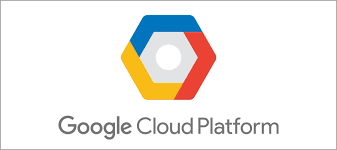
Poznámka: V těchto situacích existuje několik omezení použití systému.
Obraťte se prosím na tým technické podpory nebo na svého obchodního technika, abyste probrali podrobnosti a provedli předinstalační testy ve vašem prostředí.
8.2. Řídicí jednotky
Pokud jde o řídicí jednotky (G6 a vyšší), mějte na paměti, že musí být aktivovány dlouhodobým offline aktivačním klíčem (na danou opakující se dobu, např. 12 měsíců). Mezitím se počáteční a následné aktivace provádějí prostřednictvím jedinečného aktivačního řetězce pro vzdálené aktivace, který poskytuje tým podpory PhotoRobot elektronicky.
8.3. Softwarová sada PhotoRobot Cloud
Upozorňujeme, že softwarová sada PhotoRobot Cloud není přístupná pro použití s omezeným připojením k internetu. Místo toho je PhotoRobot _Controls k dispozici pouze v místní verzi.
8.4. Lokální softwarová aplikace PhotoRobot
PhotoRobot _Controls Aplikace musí být aktivována dlouhodobým offline aktivačním klíčem (na určenou opakující se dobu, např. 12 měsíců). Mezitím se první a další aktivace provádějí prostřednictvím jedinečného aktivačního řetězce pro vzdálené aktivace poskytovaného týmem podpory PhotoRobot elektronicky.
8.5. Účet PhotoRobot
Účet PhotoRobot (spravovaný v cloudu prostřednictvím webového rozhraní) není k dispozici, když je Google Cloud omezen. Ke cloudovému účtu se lze dostat z oblasti bez omezení nebo má zákazník vyhrazenou e-mailovou adresu pro správu nastavení, fakturace a dalších záležitostí souvisejících s účtem.
8.6. Portál podpory PhotoRobot
Portál podpory PhotoRobot (spravovaný v cloudu prostřednictvím webového rozhraní) není k dispozici, když je Google Cloud omezen. Ke cloudovému účtu se lze dostat z oblasti bez omezení nebo má zákazník vyhrazenou e-mailovou adresu pro správu požadavků na podporu.

Řada Canon EOS Rebel nabízí digitální zrcadlovky vhodné pro začátečníky se solidní kvalitou obrazu, intuitivním ovládáním a všestrannými funkcemi. Tyto fotoaparáty jsou ideální pro nadšence do fotografování a poskytují spolehlivé automatické ostření, otočné dotykové obrazovky a nahrávání videa v rozlišení Full HD nebo 4K.
Připojení
Rozlišení (MP)
Usnesení
Digitální zrcadlovky Canon EOS poskytují vysoce kvalitní snímky, rychlé automatické ostření a všestrannost, takže jsou ideální pro fotografování i produkci videa.
Připojení
Rozlišení (MP)
Usnesení
Bezzrcadlové fotoaparáty Canon řady EOS M kombinují kompaktní design s výkonem podobným digitální zrcadlovce. Tyto fotoaparáty jsou vybaveny vyměnitelnými objektivy, rychlým automatickým ostřením a vysoce kvalitními obrazovými snímači a jsou skvělé pro cestovatele a tvůrce obsahu, kteří hledají přenositelnost bez obětování kvality obrazu.
Připojení
Rozlišení (MP)
Usnesení
Řada Canon PowerShot nabízí kompaktní, uživatelsky přívětivé fotoaparáty pro příležitostné fotografy a nadšence. Modely od jednoduchých kompaktních kamer až po pokročilé kamery se zoomem poskytují pohodlí, solidní kvalitu obrazu a funkce, jako je stabilizace obrazu a 4K video.
Připojení
Rozlišení (MP)
Usnesení
Kamery Canon pro detailní fotografování a ruční fotoaparáty jsou určeny pro detailní fotografování a natáčení videa zblízka. Jsou kompaktní a snadno použitelné, nabízejí přesné ostření, zpracování obrazu ve vysokém rozlišení a všestranné makro funkce – ideální pro vlogování, produktovou fotografii a kreativní záběry zblízka.
Připojení
Rozlišení (MP)
Usnesení













